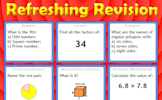Tips for projecting Transum activities for your Maths class.
Transum Mathematics provides you with hundreds of mathematical gems to project onto your whiteboard. Not only is the content engaging but the design is intended to be attractive too. The following tips will help you present the activities in the most visually appealing way.
Full Screen
There is no reason why your browser's tool bar and status bar needs to appear on the screen detracting from the mathematical content. Most browsers employ the F11 key (on the top row of your keyboard) to temporarily hide the toolbars thus presenting a less cluttered image on screen. To show the toolbars simply hit F11 again.
Zoom
Don't be afraid to zoom in or out of a Transum webpage to show more content or to home in on the relevant part of the activity. There are two quite different ways of doing this.
The first is to use the
zoom option found in three dots '...' menu at the top right of your browser's toolbar. Here you can choose the percentage
magnification of the webpage. If the whole activity will not fit into
the size of your screen you can select a percentage less than 100 (75%
say) to redress the situation. A figure greater than 100 (150% say) will
enlarge the text and images in a way that maintains their quality.
The second method is to use the magnify button on the remote control for
your projector. You can zoom in on details though you may need to also
use the shift buttons to centre the zoom in the correct place. If using
this method to zoom in don't forget to zoom out when you have finished
or all of your other projections will look slightly odd.
Freeze
This option is provided on the projector's remote control. It is extremely useful for leaving an image on the whiteboard for the students to look at while you use your computer to navigate to the next activity or do your admin tasks. Clicking on the freeze button a second time unfreezes the image.
Home Page
Now here is a cool trick. Try manually editing the URL of your home page in your browser’s settings to be the following:
Now every time you open your web browser you will automatically see the Starter for that day. You won’t see the calendar menu, instead you will be taken straight to the actual lesson Starter. If your browser is Chrome I notice that you have to look towards the bottom of the list of settings for “On Startup …. Open a specific page or set of pages”. Basically, the URL above reads the date from the server than redirects to today’s Starter. That could be a real time saver for you if you arrive in the classroom after your students have already arrived.
When using the Starter of the Day activities you can freeze the screen while you scroll down the page to see the answers.
There are also lists of Quick Starters, Random Starters, Substantial Starters and Advanced Starters.